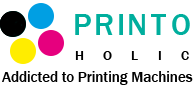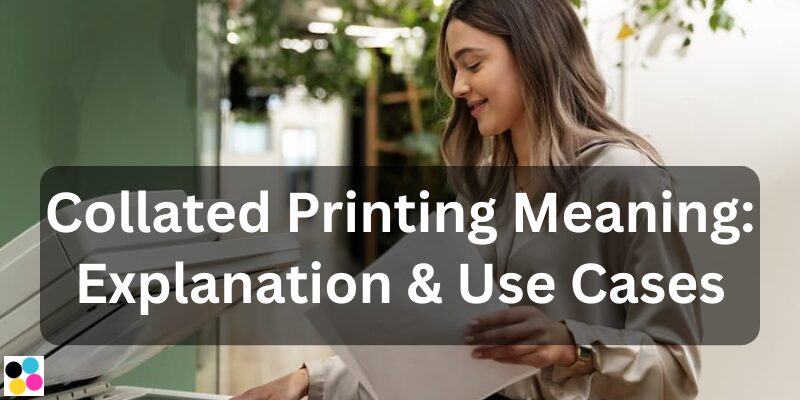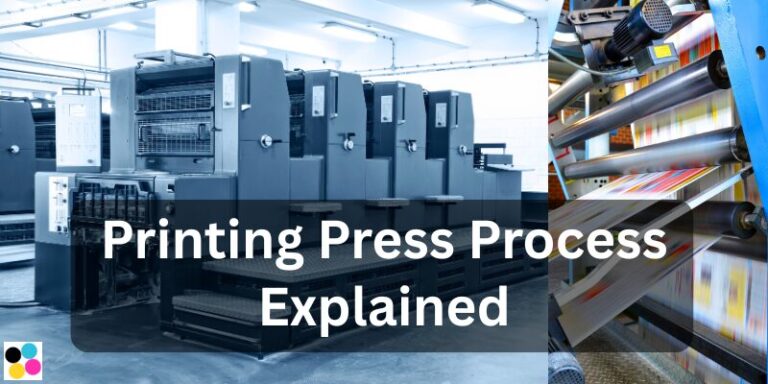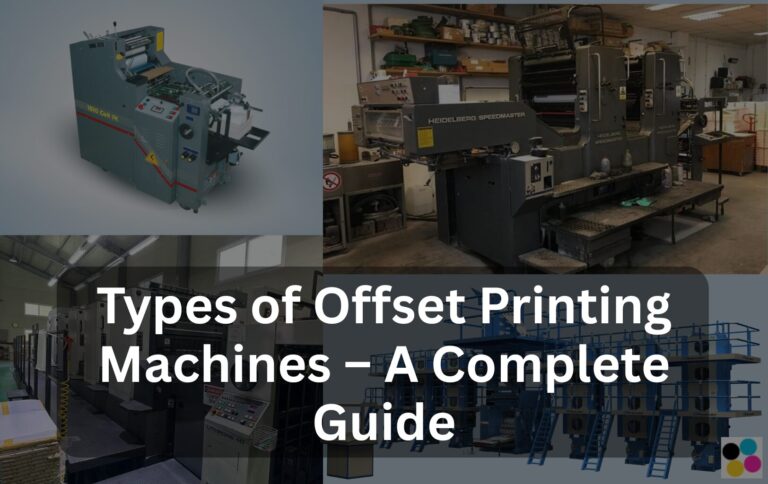If you’ve ever printed a multi-page document and wondered why the pages come out in a certain order, you’ve already come across the concept of collated printing—even if you didn’t know the name. Whether you’re printing a report at the office, making copies of a school project, or preparing booklets at a print shop, understanding what collated printing means can help you save time and stay organized.
In this blog, we’ll explain what is collated printing meaning, and what the difference between collated and uncollated printing is in easy terms, show you when and why each is used, and help you avoid common printing mistakes. Whether you’re a student, office worker, or print professional, this guide will help you choose the right setting the next time you hit ‘Print’.
What is Collated Printing Meaning?
Collated printing means printing a multi-page document in the correct, sequential order—one complete set at a time. For example, if you’re printing a 5-page document and you need 3 copies, collated printing will give you:

- Copy 1: Page 1, 2, 3, 4, 5
- Copy 2: Page 1, 2, 3, 4, 5
- Copy 3: Page 1, 2, 3, 4, 5
This is different from uncollated printing, which prints all the same pages together, like:
- 3 copies of Page 1
- 3 copies of Page 2
- 3 copies of Page 3, and so on
In simple terms, collated means grouped as complete sets, making it easy to bind, staple, or distribute right away—no sorting needed.
It’s especially useful when printing:
- Reports
- Booklets
- Presentations
- Manuals
- Multi-page assignments
Collated printing helps keep everything neat, organized, and ready to use the moment it comes out of the printer.
Difference Between Collated and Uncollated Printing
The main difference between collated and uncollated printing is the way pages are arranged when you print multiple copies of a multi-page document.
Collated Printing
When you choose collated, your printer gives you complete, organized sets of your document. So if your file has 5 pages and you want 3 copies, the printer will print:
- Set 1: Page 1, Page 2, Page 3, Page 4, Page 5
- Set 2: Page 1, Page 2, Page 3, Page 4, Page 5
- Set 3: Page 1, Page 2, Page 3, Page 4, Page 5
This is perfect for handing out finished reports, booklets, or presentations without sorting.
Uncollated Printing
With uncollated, your printer will print all the same pages together before moving to the next page. Using the same example (5 pages, 3 copies), uncollated printing will produce:
- 3 copies of Page 1
- 3 copies of Page 2
- 3 copies of Page 3
- 3 copies of Page 4
- 3 copies of Page 5
This option is helpful when you want to manually assemble, reuse specific pages, or print on specialized paper for certain pages.
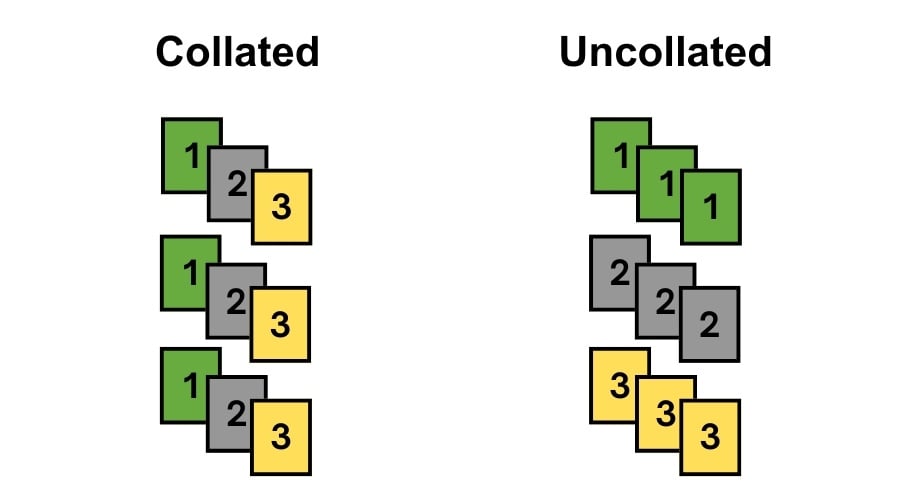
Collated and Uncollated Comparison Table
| Feature | Collated Printing | Uncollated Printing |
|---|---|---|
| Page Order | Complete sets (1–5, 1–5, 1–5) | Groups of pages (1×3, 2×3, 3×3…) |
| Use Case | Booklets, reports, documents | Handouts, flyers, inserts |
| Best For | Organizing multi-page documents | Bulk single-page documents |
| Saves Time Sorting? | ✅ Yes | ❌ No |
In short, if you want ready-to-go copies of full documents, choose collated. If you’re planning to sort or assemble them later, go with uncollated.
Related: Printing Press Process Explained – Step-by-Step Guide
When Should You Use Collated Printing?
Collated printing is most useful when you’re printing documents that have more than one page, and you need them to stay in the correct order. It saves you the time and effort of sorting pages manually after printing, especially when you’re handling multiple copies.
Here are some common situations where collated printing is the smart choice:
Reports and Presentations
When printing business reports, school assignments, or client presentations, collated printing ensures each set is complete and neatly ordered. You won’t have to waste time rearranging pages after printing.
Training Manuals or Instruction Booklets
If you’re preparing guides or instruction manuals for a group, collated printing gives you ready-to-use sets—each one already in the correct page sequence.
Multi-Page Documents for Meetings or Events
Events, seminars, and workshops often require printed agendas, handouts, or schedules. Printing them collated means every attendee gets the full, correct set, right out of the printer.
Student Materials or Exam Papers
In schools or coaching centers, when you need to hand out worksheets, question papers, or study material, collated printing keeps everything in order for each student.
Booklets, Catalogs, or Proposal Documents
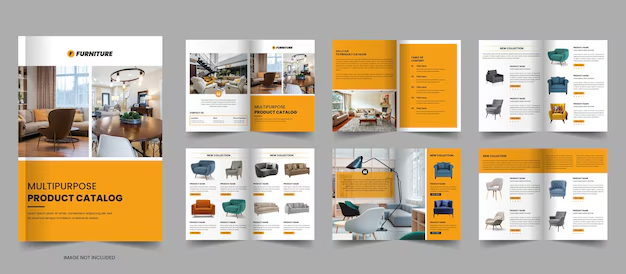
Whether you’re printing product catalogs, real estate brochures, or business proposals, collated printing helps keep everything organized, making your materials look professional and polished.
Bonus Benefit:
When used with binding or stapling machines, collated sets make the finishing process much faster and smoother. No need to manually sort and organize before binding.
In short, use collated printing whenever you want to print full, ready-to-distribute documents that don’t require extra handling. It’s efficient, professional, and time-saving, especially when printing in bulk.
When is Uncollated Printing Better?
While collated printing is great for multi-page sets, there are times when uncollated printing is actually the better choice. It all depends on what you’re printing and how you plan to use it.
Here are a few situations where uncollated printing makes more sense:
Bulk Handouts of a Single Page
If you’re printing flyers, notices, invitations, or certificates, and every copy is just one page, collated printing doesn’t matter. In fact, uncollated is better—it’s faster and keeps similar pages grouped together for easier distribution.
Printing Multiple Copies of Specific Pages
Sometimes you may need to print large numbers of a single page or section, like a cover page, a title page, or terms and conditions. Uncollated printing keeps those grouped together so you can easily insert them wherever needed later.
Manual Sorting or Assembly Required
In some cases, print shops or users may manually assemble packets or documents. Uncollated printing makes it easy to grab stacks of the same page and assemble them in a custom order.
Printing with Special Media or Paper
Let’s say only certain pages need to be printed on photo paper, colored sheets, or letterheads. With uncollated printing, you can separate and print those specific pages in bulk before handling the rest.
Schools and Exam Centers
Teachers and exam coordinators often prefer uncollated printing when distributing one-page assignments, test sheets, or notices to a group. It’s quicker to hand out and easier to track quantities when all page 1s, page 2s, etc., are stacked together.
In Summary:
Choose uncollated printing when:
- You only need single-page prints
- When you want to assemble documents manually
- You’re printing the same page in large quantities
- You’re using different paper types for certain pages
Both collated and uncollated printing have their strengths—it just depends on your project.
Read Also: Offset Printing vs Digital Printing: Which Is Better for Your Print Job?
Collated Printing for Office and Commercial Use
In both offices and commercial printing environments, collated printing plays an important role in improving efficiency and maintaining professionalism. It’s more than just a print setting—it helps streamline workflow, save time, and ensure documents are always organized and ready to go.
Here’s how collated printing is used in different settings:
In the Office
Offices deal with a lot of paperwork—reports, proposals, employee handbooks, client presentations, and more. Here’s how collated printing helps:
- Ready-to-distribute documents: You don’t have to sort or arrange papers after printing. Each set comes out complete and in order.
- Saves time during busy hours: Especially useful during meetings or conferences when multiple copies of documents are needed quickly.
- Reduces human errors: Automatic sorting means fewer chances of handing out incorrect or incomplete packets.
- Looks professional: Neat, properly arranged documents give a better impression to clients or higher management.
In Commercial Print Shops
For commercial printers, collated printing is often essential, especially when printing in bulk for customers. Here’s how it’s used:

- Booklets and Catalogs: Full sets printed in sequence, ready for folding or binding.
- Marketing Materials: When printing brochures or multi-page presentations for companies, collated output keeps everything organized for easy delivery.
- Educational Institutions: Schools, colleges, and coaching centers often require collated study material, exam papers, or notes for students.
- Corporate Clients: Businesses ordering annual reports, product manuals, or training guides often expect professionally collated sets.
Automation Makes It Easy
Modern printers and copiers, especially in commercial setups, come with automatic collation features. Some even include options for stapling, hole-punching, or binding, right after printing. This means faster turnaround, fewer manual tasks, and happy customers.
How to Enable or Disable Collated Printing
Turning collated printing on or off is easy, and it can make a big difference depending on what you’re printing. Whether you’re using a home printer, an office printer, or a commercial setup, you can control this option right from your computer’s print settings.
Here’s a step-by-step guide on how to enable or disable collated printing:
For Windows Users:
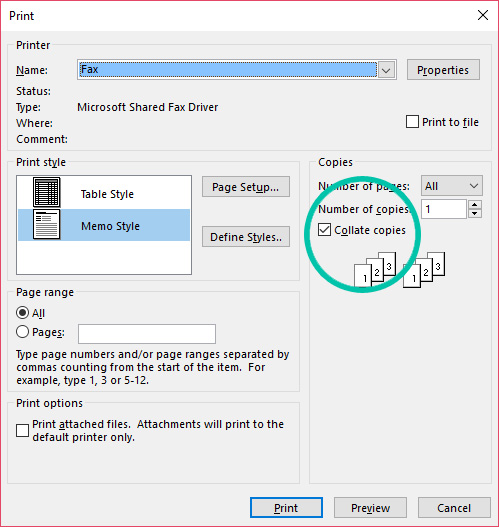
- Open the document you want to print (in Word, PDF, etc.)
- Press Ctrl + P or go to File > Print
- In the print dialog box, look for a setting called “Collated.”
- You’ll usually see two options:
- Collated: (e.g., 1,2,3 – 1,2,3 – 1,2,3)
- Uncollated: (e.g., 1,1,1 – 2,2,2 – 3,3,3)
- Select your preferred option
- Click Print
For Mac Users:
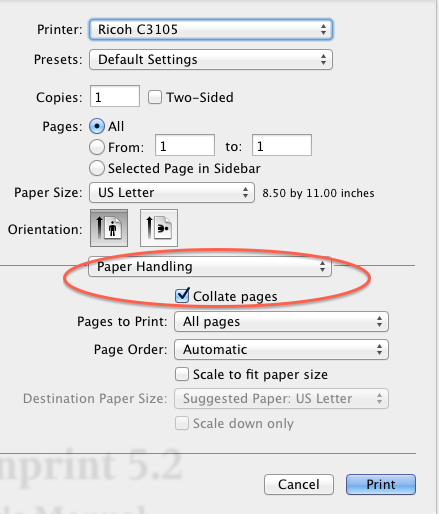
- Open your document and click File > Print
- In the print dialog, look for the “Copies & Pages” or “Layout” dropdown
- Check the Collate checkbox (✓ = enabled, blank = disabled)
- Choose how many copies you need
- Click Print
From the Printer’s Control Panel (Advanced):
If you’re using a commercial or multifunction printer:
- Go to the printer’s touchscreen or control panel
- Find the job settings or finishing options
- Choose Collate: On/Off before starting the print job
- Some printers allow auto-stapling or hole punching if collating is turned on
Quick Tips:
- Always check the print preview to see how your output will be arranged.
- If you’re printing from a web browser, the collate option may be hidden under “More settings.”
- If the option doesn’t appear, try updating your printer driver or using a PDF viewer like Adobe Acrobat for better print control.
Knowing how to switch collated printing on or off helps you take better control over your printing tasks, especially when dealing with multiple copies or large jobs.
Collated Printing and Binding
Collated printing and binding often go hand-in-hand, especially when you’re producing booklets, reports, or manuals. Once a document is printed in the correct page order (collated), it becomes much easier to bind it professionally without any manual sorting.
Let’s explore how these two processes work together:
Why Collated Printing is Perfect for Binding
When documents are collated, each copy comes out in the correct order—from page 1 to the last page. This means they’re ready for binding right away, saving you time and reducing errors.
Imagine printing 100 copies of a 20-page report. If it’s collated, all 100 sets are complete and ready to bind. No sorting, no confusion.
Types of Binding After Collated Printing
Here are some common binding methods that work best with collated documents:
1. Staple Binding (Saddle Stitching)
Used for booklets and brochures—two staples along the fold hold the pages together.
2. Spiral or Coil Binding
Plastic or metal coils are threaded through holes punched on one edge. Great for notebooks, training manuals, and calendars.
3. Comb Binding
Similar to spiral binding but with a plastic spine. Easy to open and close for adding or removing pages.
4. Perfect Binding
Commonly used for paperback books—pages are glued at the spine. Looks clean and professional.
5. Hardcover Binding
Used for premium publications or presentations. A collated set helps ensure the content is aligned and in order before it’s bound.
Automatic Binding in Commercial Printing
Some advanced printers have built-in binding features like stapling or hole-punching. When combined with collated printing, the final document can be printed, assembled, and bound—all automatically, without manual effort.
Professional Presentation
Whether you’re handing in a business proposal, distributing training materials, or publishing a short booklet, collated and bound documents look more organized and polished. It makes a great impression and improves usability for the reader.
Conclusion
Collated printing might sound like a technical term, but it plays a big role in making your printing tasks easier, faster, and more organized. Whether you’re preparing reports, booklets, presentations, or study material, using collated printing ensures each set of documents comes out in perfect order, ready to use, share, or bind.
By understanding the difference between collated and uncollated printing, knowing when to use each, and how to enable the setting, you can save time and improve the overall quality of your printed work. It’s a small choice that makes a big impact, especially in office and commercial settings.
So next time you hit print, take a moment to check whether “collated” is turned on or off. That one setting could save you from hours of sorting and organizing later.
If you’re managing high-volume printing or running a print shop, using collated printing combined with smart binding options can seriously boost your workflow and help you deliver polished, professional results every time.